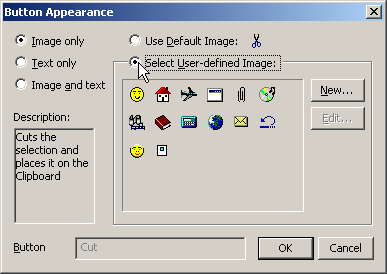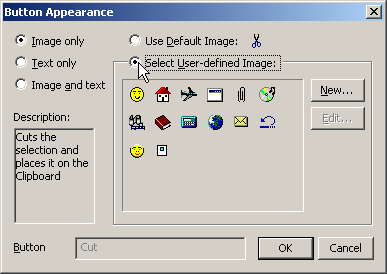- On the Tools menu, click Customize.
- The Customize dialogue box is displayed.
- On the toolbar in the main window, right-click on the image you want to change.
- Click on the Button Appearance... context menu item.
- The Button Appearance dialogue box is displayed.
- Select Select User-defined Image.
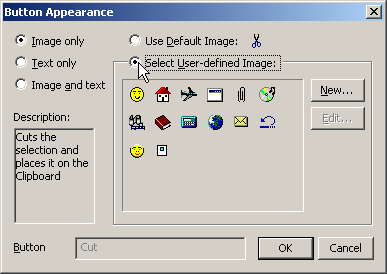
- Click on a new image, or create a new image by clicking on the
New... button.
- Click OK on the Button Appearance dialogue box.
- Click Close on the Customize dialogue box to return to
text editing mode.